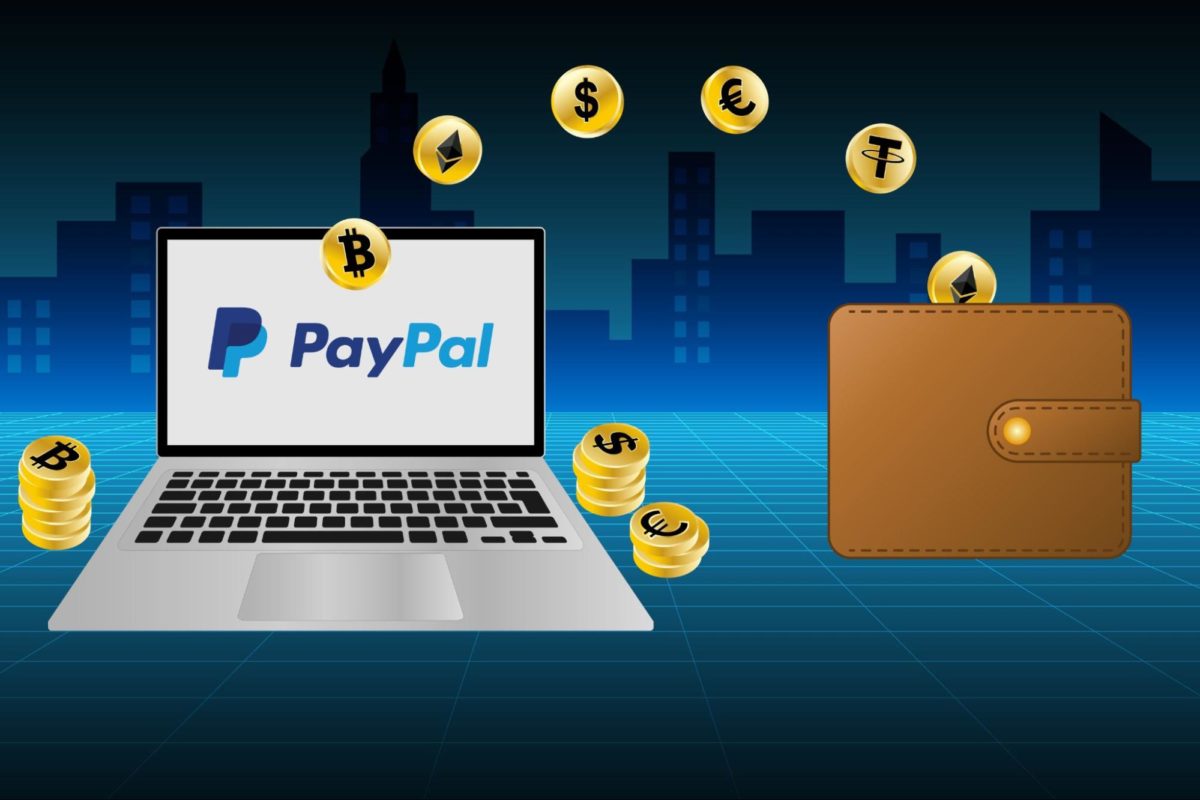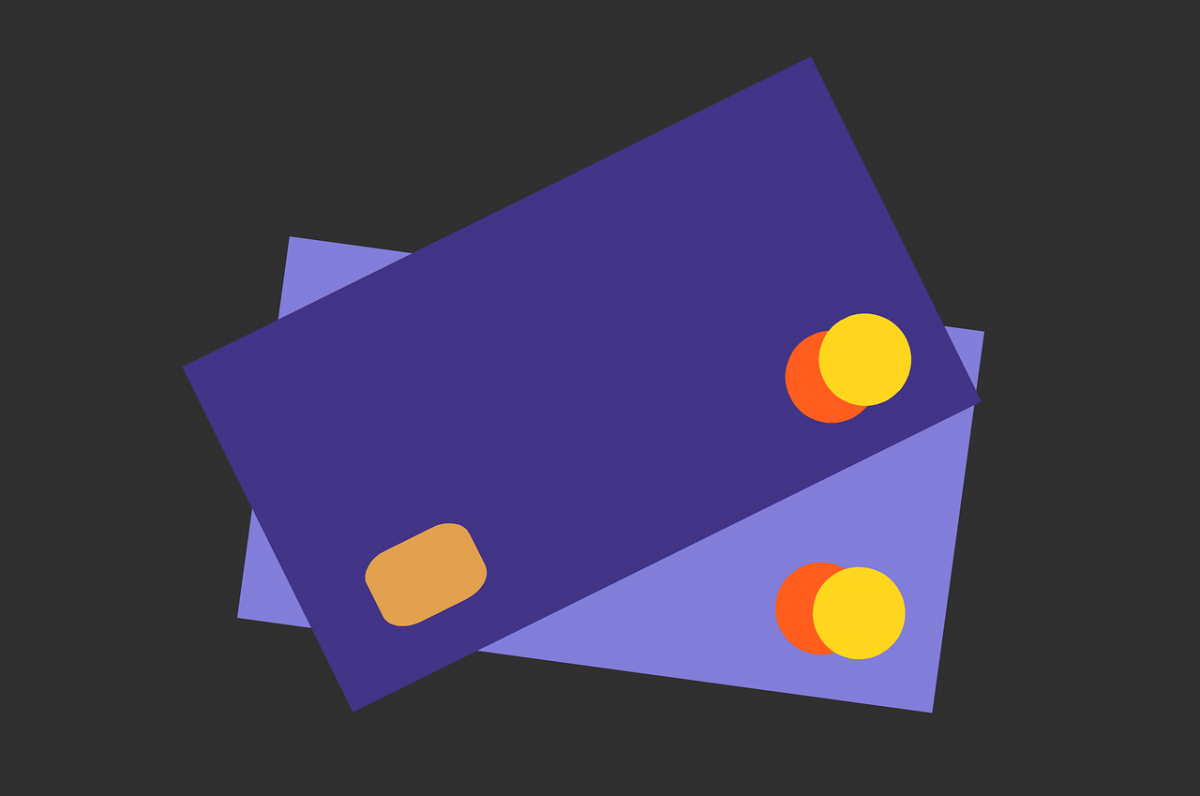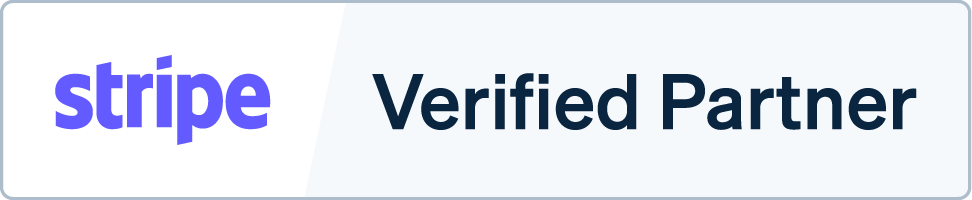Wouldn’t it be great if your customers could make payments right on your website? It saves customers time and improves their overall experience.
To do that, you need to integrate an online payment gateway into your website.
PayPal is one of the most popular online payment gateways, trusted by 429 million users worldwide. PayPal’s available in 200 countries and supports 25 currencies.
Adding a PayPal-powered payment page to your WordPress website is simple. WordPress plugins, like Payment Page, make it possible.
Let’s go over how PayPal works and how to use Payment Page to integrate PayPal into your WordPress website:
Payment Page WordPress Plugin for PayPal
How To Integrate PayPal Into Your Website
Final Thoughts: Using Payment Page Plugin for WordPress PayPal Integration
How PayPal Works
PayPal acts as an intermediary between online merchants and customers. It enables customers to pay using methods like credit cards, debit cards, or their PayPal balance.
So, when a customer completes a payment, PayPal works with the customer’s bank to collect the money. Then, it transfers the money to the merchant’s account.
PayPal Payment Gateway Fees
You don’t need to pay recurring subscription fees to accept payments through PayPal. Instead, PayPal charges a fee whenever a merchant receives payment:
PayPal Checkout: 3.49% + a fixed fee based on currency received
Standard debit and credit payments: 2.99% + fixed fee
Pay with Venmo: 3.49% + fixed fee
Alternate payment methods (like Apple Pay or Google Pay): 2.59% + fixed fee
Note: PayPal charges an additional 1.5% fee on international transactions.
Using PayPal on WordPress To Accept Payments
You have multiple options to integrate PayPal into your WordPress website.
PayPal Payments Standard
PayPal payments standard lets you create simple payment buttons for your WordPress website. PayPal generates an HTML code for your payment button, and then you just need to embed the code on your website.
PayPal payment buttons are simple to create, but they’re only useful if your requirements are simple. They don’t support advanced customization options or multiple payment plans.
Payment Page WordPress Plugin for PayPal
If you want to go beyond the basic PayPal payment button, try Payment Page WordPress plugin. It empowers you to create beautiful payment forms powered by PayPal right on your website.
Payment Page offers advanced features for:
- Creating fully-customized payment pages
- Adding complex pricing plans — subscriptions and one-time payments
- Accepting payments in 135+ currencies
Let’s see what Payment Page can do for your online business.
Multiple Payment Plans
Payment Page supports multiple payment plans suitable for any online business. For example:
- Creators can set up subscription plans
- Consultants can create multiple consultation forms
- NGOs can accept custom amounts and recurring payments
Multiple Payment Methods
Payment Page gives your customers the flexibility to pay through different payment methods supported by PayPal:
- Payment through their PayPal account
- Payment using credit or debit card without a PayPal account
More payment methods are coming soon:
- Buy Now, Pay Later
- Venmo mobile checkout
- Geography-specific payment methods
What’s Needed To Accept PayPal Payments Through Payment Page
To start, you need a PayPal business account to accept payments as a merchant. To integrate PayPal into your website, log into your PayPal developer account and create a new PayPal application to accept payments.
Once you create an application, you’ll get a Client ID and Secret code to enable PayPal payments on your WordPress website.
Note: Payment Page offers a live and test mode for setting up PayPal. The test mode enables you to transfer money from your personal PayPal account to the business account for test purposes. The live mode lets you accept payments directly from your customers.
You can also use Webhooks.
How To Integrate PayPal Into Your Website
- Download Payment Page WordPress plugin
- Copy your PayPal application’s Client ID and Secret
- Connect your PayPal account using the Client ID and Secret
- Choose a payment page template, customize, and publish
Final Thoughts: Using Payment Page Plugin for WordPress PayPal Integration
Integrating PayPal into your WordPress website empowers you to offer easy payment options for your customers, improving their experience and boosting conversations. However, you might require more features than a standard PayPal payment button can offer.
Payment Page WordPress plugin solves that issue by offering versatile payment forms powered by PayPal. Ready to add a beautiful payment page to your website? Try Payment Page today.