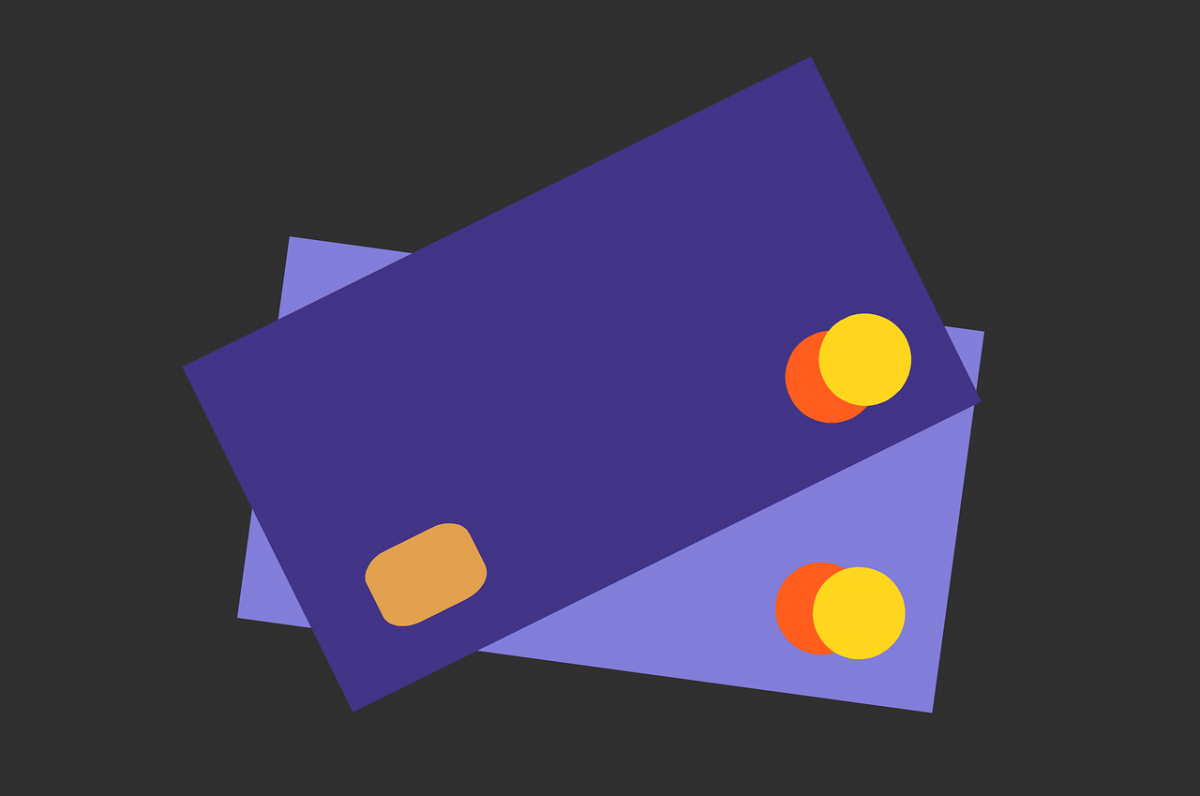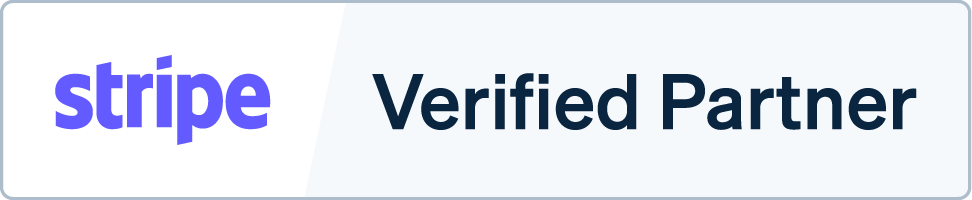In a digitally-oriented and fast-paced business landscape, every day feels like a race against your busy schedule. Daily tasks like withdrawing money, depositing, or paying the bills can feel like a major hassle, but fortunately, advances in the banking industry simplify payment methods for people.
That’s why online businesses are integrating payment gateway methods in their system to make transactions more convenient for customers, allowing eCommerce businesses to grow rapidly on a worldwide scale. Payment processors dominate the international market, but what about integrating payment methods like Multibanco to your store?
What is Multibanco?
Run by Sociedade Interbancária de Serviços S.A. (SIBS), Multibanco is one of the most innovative interbank networks in Portugal. It’s a revolutionary system that takes convenience to the next level for customers as it links ATMs of 27 banks in Portugal, making it easy to pay bills and other transactions using the ATM or online banking.
When linking it to your e-commerce store, Stripe will receive the funds sent by the customer using Multibanco, which can take a few days to complete. When sending payment through online banking, the following steps take place:
Online Banking From Multibanco to Stripe
Step #1: Create a Source Object
If you’re looking to cater to customers in Portugal, using Sources is key to create payments that are supported by your store. Using either Stripe.js or source creation endpoint, these JavaScript libraries are platforms where you can build payment flows for your store.
Step #2: Have the Customer Send the Funds
Moving forward, clients or customers from Portugal can send their funds straight from their bank using either a reference or entity numbers you provided. They can initiate the transfer using either their computer, phone, or local ATM, which the merchants will display in the checkout flow and order confirmation email once the customer is pushing through with the purchase.
As for the client, the source you created will only be set to pending, but it will change into chargeable once the customer transfers the funds. Be sure to charge the source to complete the process, or else the status will immediately cancel by default after six hours.
Step #3: Charge the Source
As mentioned above, the source’s status will change to “chargeable” once the customer pushes through with the transaction. It can take anywhere between minutes to days for the customer to send the funds, which is why it’s crucial to integrate webhooks to your system too as this can notify you about the changes to your source’s status.
Once you do confirm the status change, you can set it to “charge” to complete the process.
The Bottom Line: Payment Page Simplifies the Process of Accepting Multiple Payment Methods Across the Globe
Bank payments and digital wallets are at an all-time high, but now online shopping is easier than ever as payment gateways like Stripe bridge the gap between businesses and foreign markets. Unfortunately, integrating different payment methods to your store is not as straightforward as it seems.
The process can be complex for you and your customers, especially when it comes to creating a seamless and easy-to-navigate payment checkout process. That’s where Payment Page comes into play, coming to you either as a WordPress plugin or a Website-as-a-Service (Waas). With our help, we can make the payment process and page setup easy in just a few clicks.